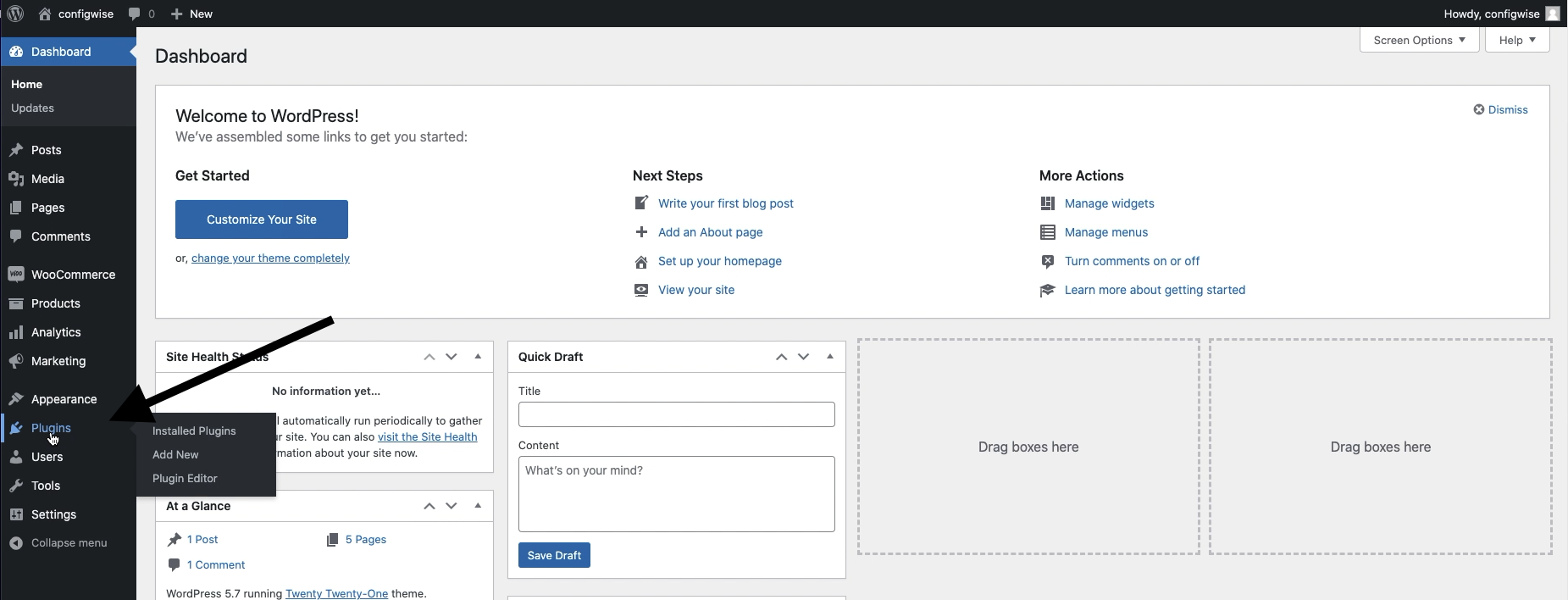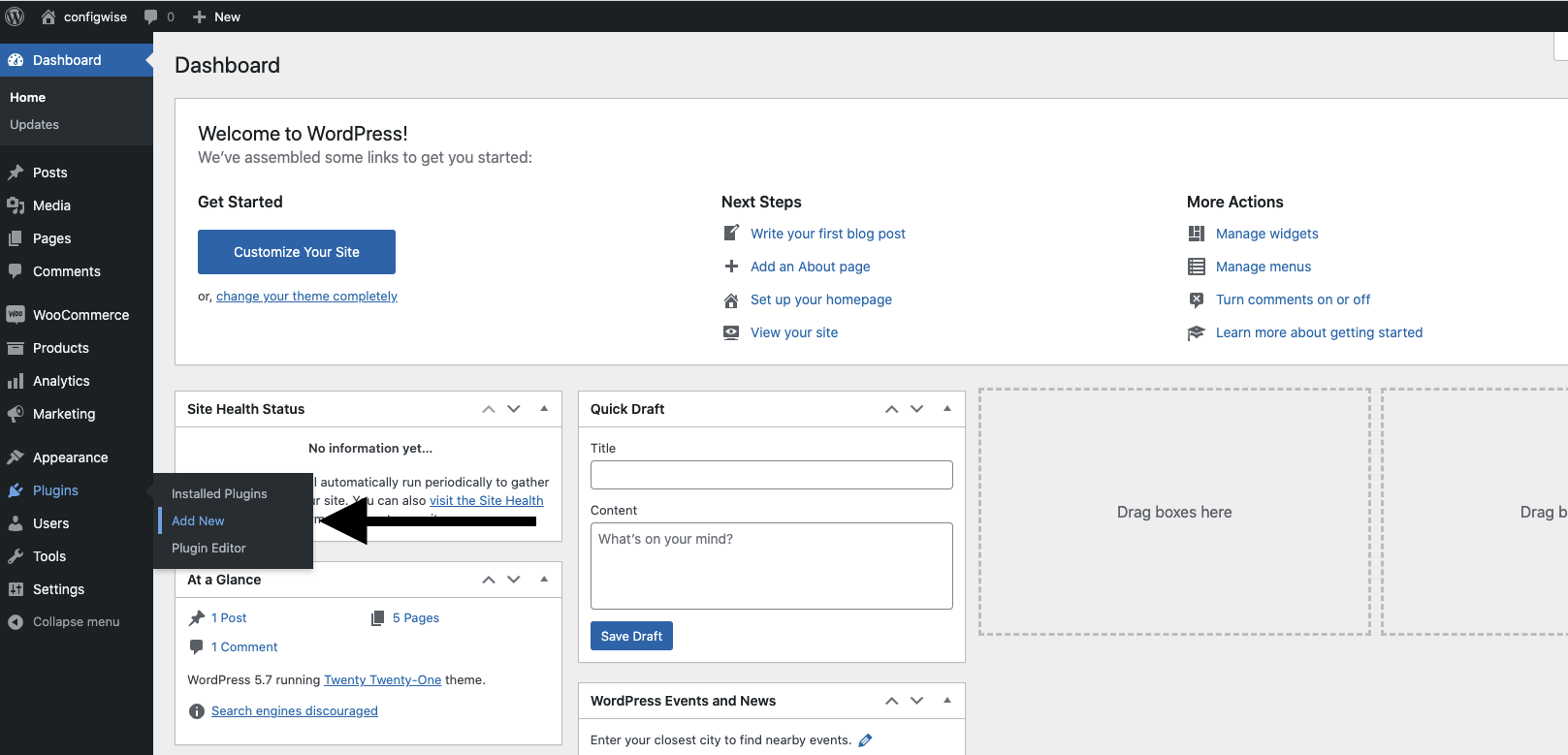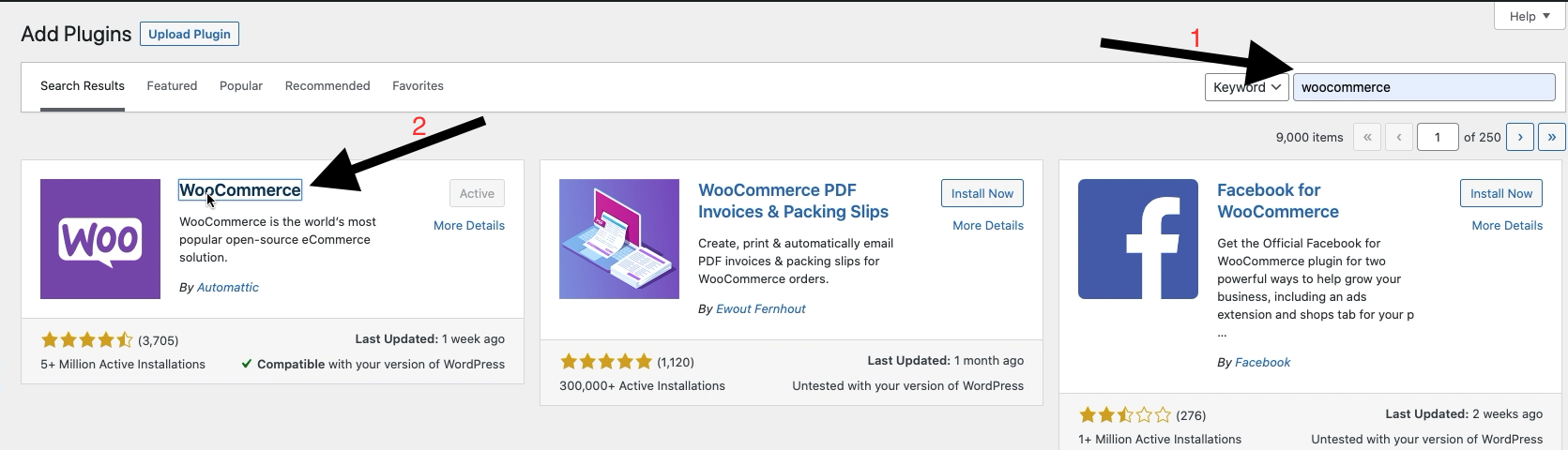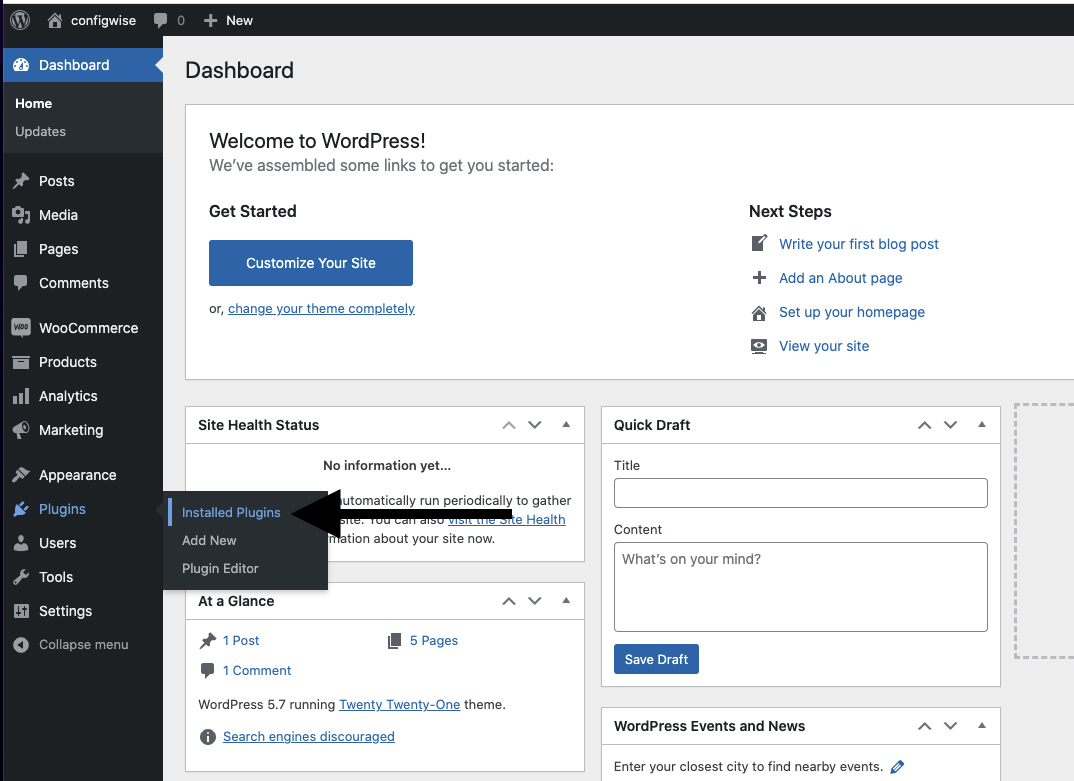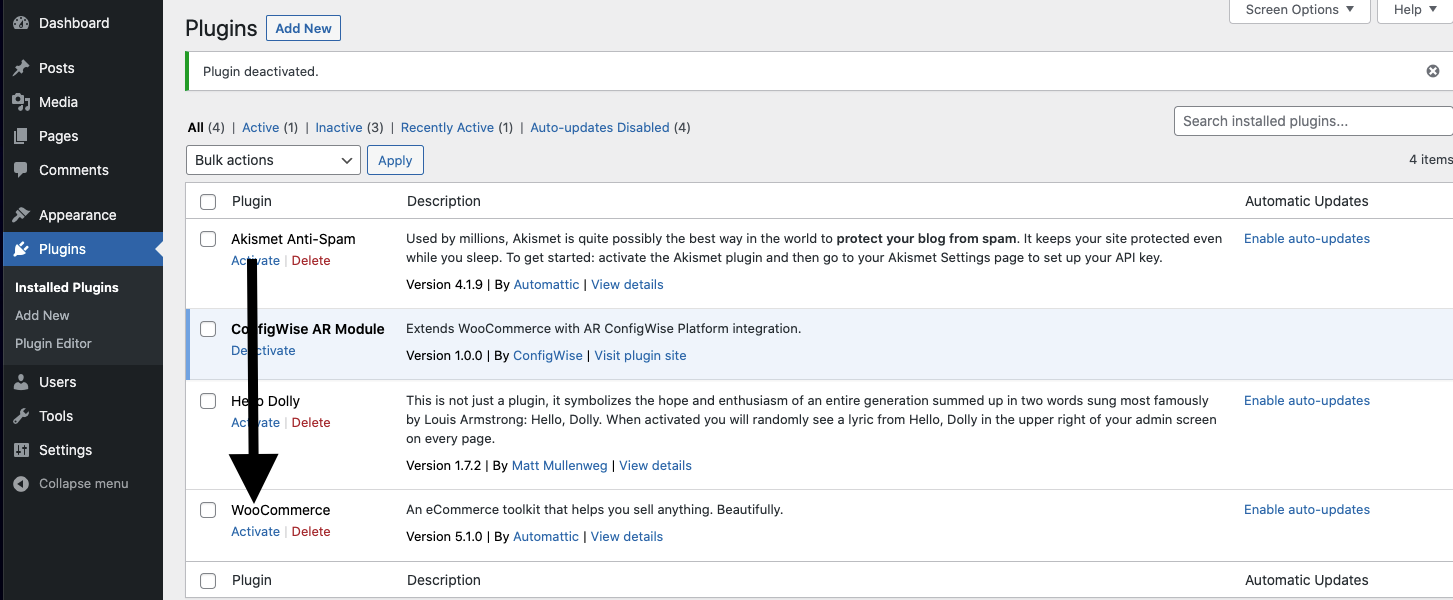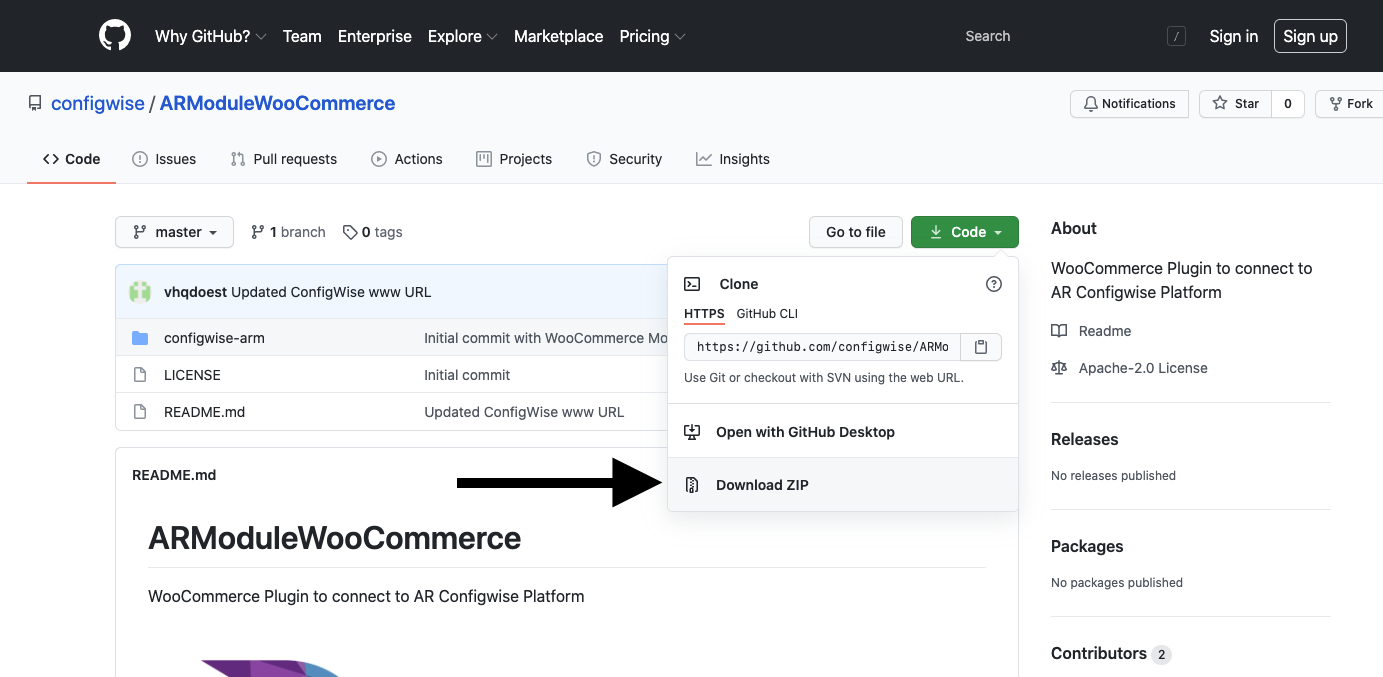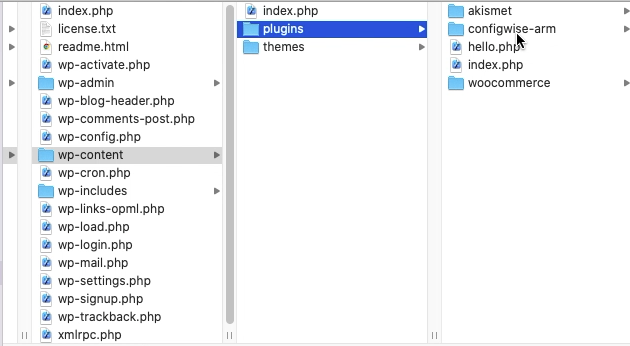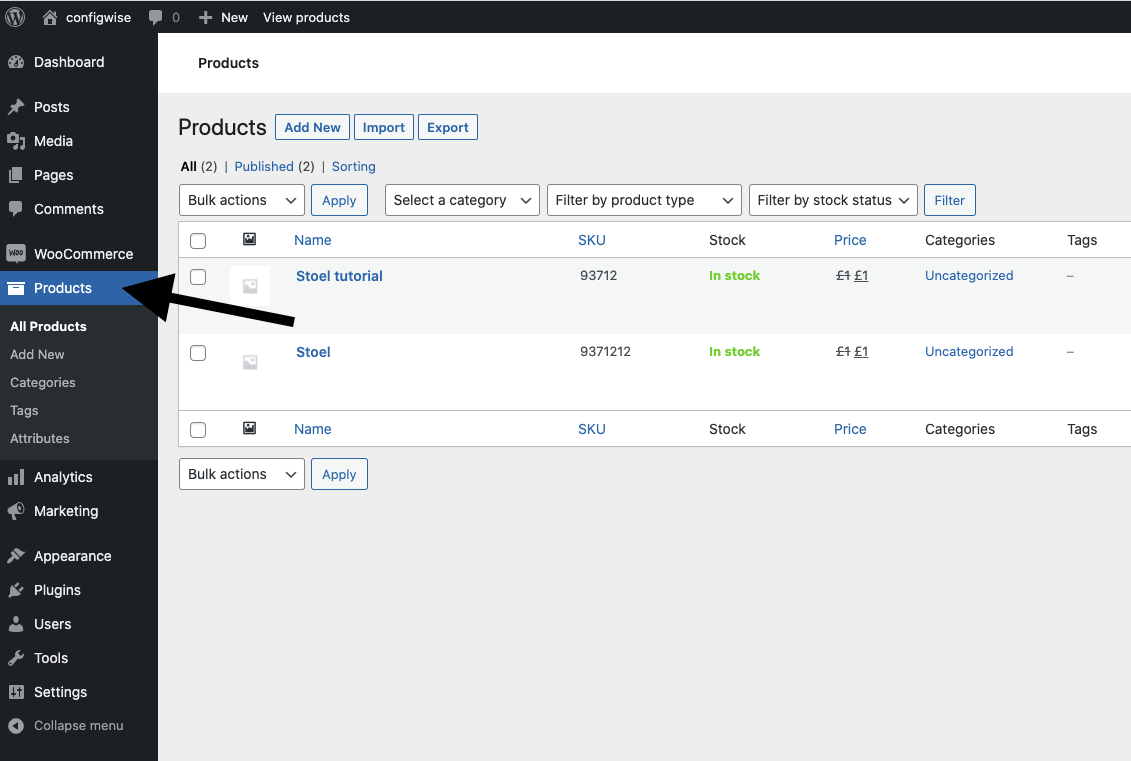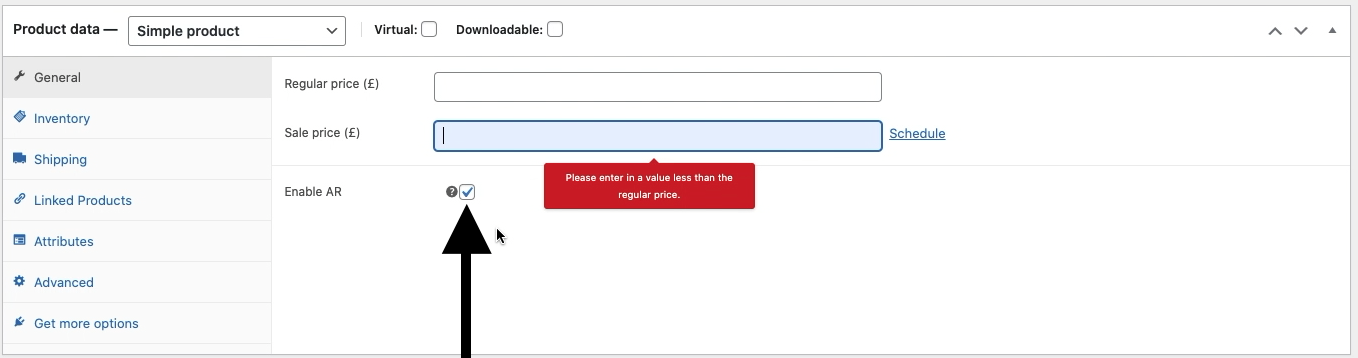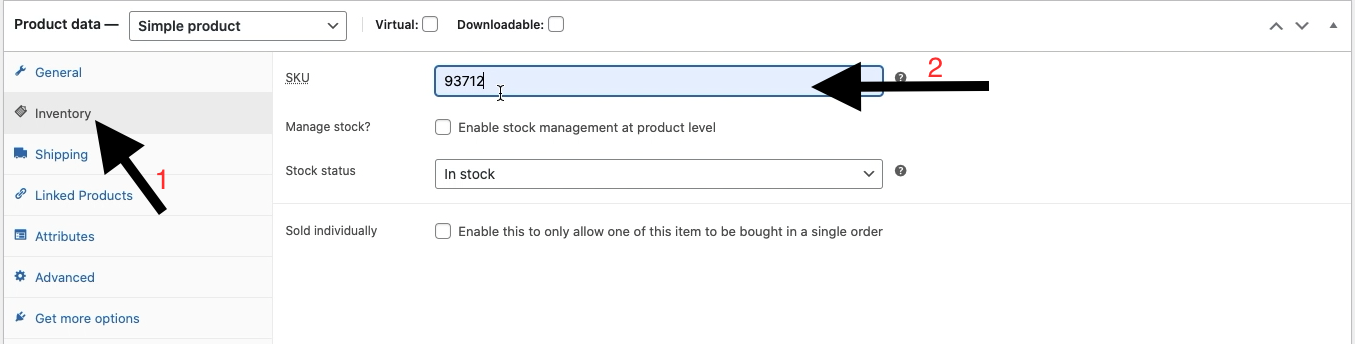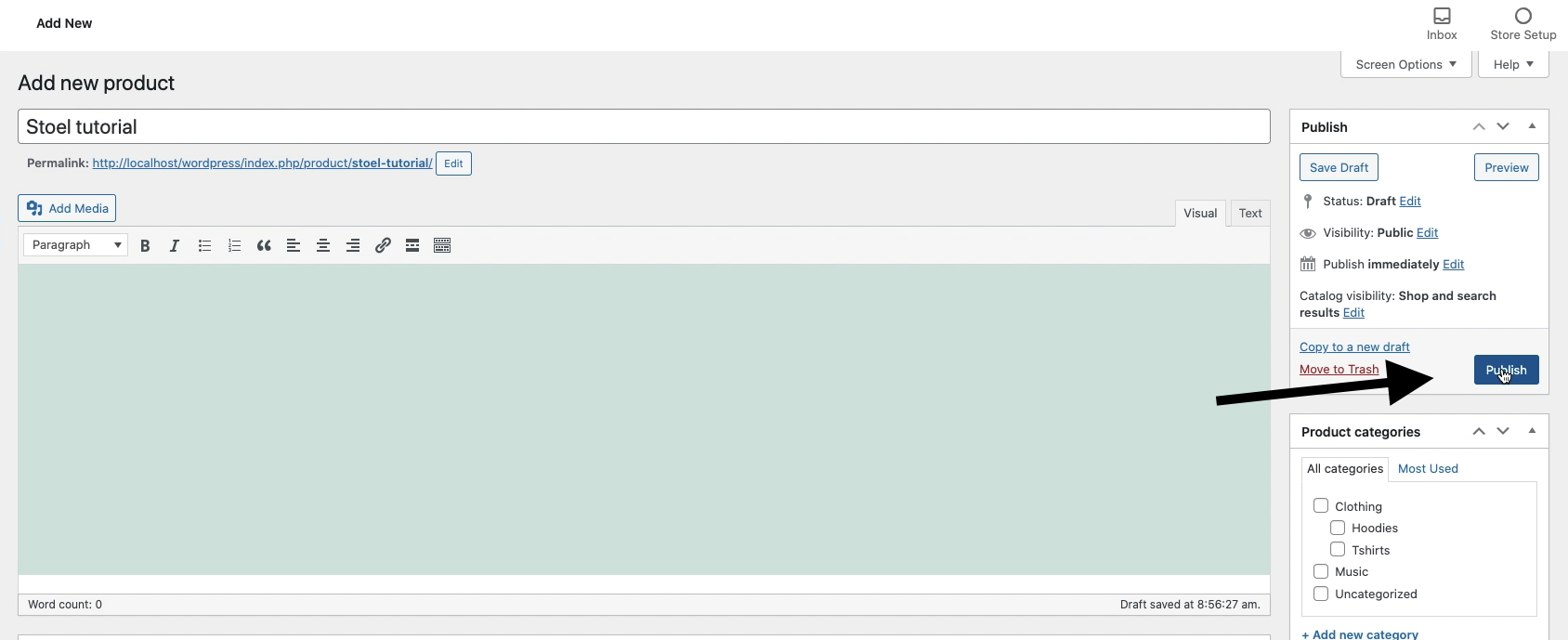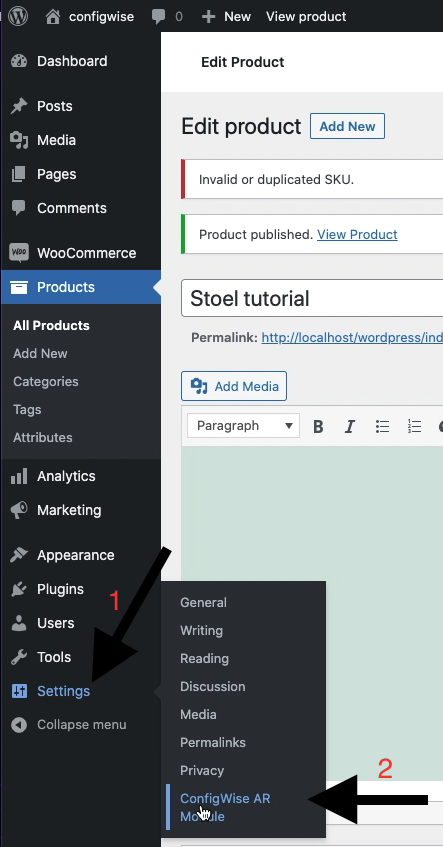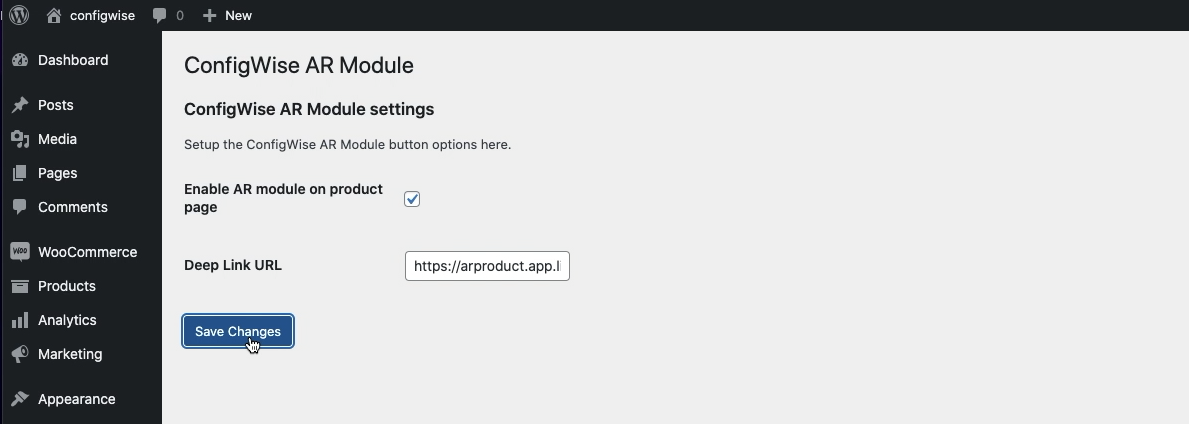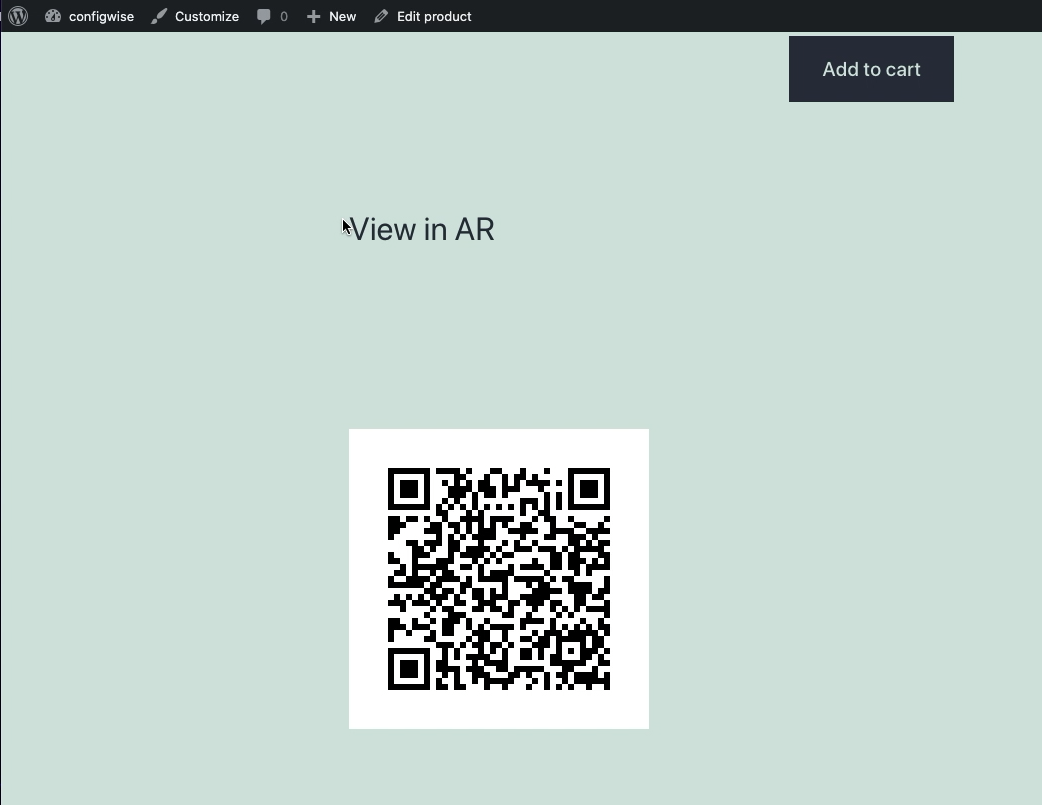WooCommerce ConfigWise AR-plugin
In this tutorial you will find the steps that need to be performed to properly use the ConfigWise module in the WooCommerce webshop.
What do you need:
WordPress.
WooCommerce plugin.
ConfigWise AR module. (https://github.com/configwise/ARModuleWooCommerce)
The tutorial consists of the following steps:
Install / use the WooCommerce plugin.
Install / use ConfigWise AR module. (https://github.com/configwise/ARModuleWooCommerce )
Installing the WooCommerce plugin.
Open WordPress and go to Plugins.
Click on Add New.
Search in the search bar WooCommerce. (1)
Download the WooCommerce plugin. (2)
Go to Plugins → Installed Plugins
Select Activate under WooCommerce.
Installing the ConfigWise AR module.
Go tohttps://github.com/configwise/ARModuleWooCommerce and download the .ZIP file
Open the .ZIP file and drag the ConfigWise-arm folder to the Plugins folder located in the following folder structure WordPress → wp-content → plugins.
Then, repeat steps 5 & 6 for the ConfigWise AR module.
Now that everything is installed, it is time to start using it.
Using the WooCommerce / ConfigWise AR module.
Go to Products.
Click on Add New.
Enter the name of the product and scroll down, check here Enable AR.
Go to inventory and put the product SKU in the SKU.
Then click Publish to save the changes.
Go to settings → ConfigWise AR Module.
Check the box next to Enable AR module on product page and press Save Changes.
When you then look at the product, there is a QR code. Scan it with the mobile phone to get the following result: