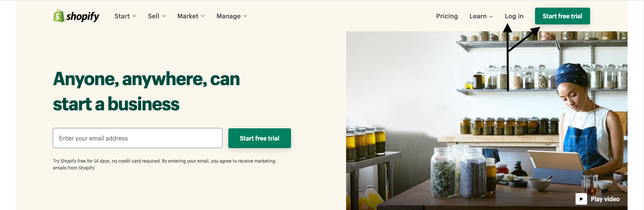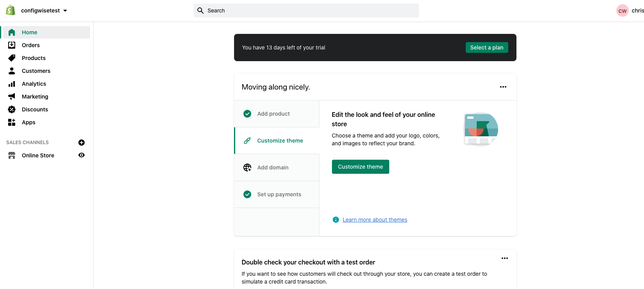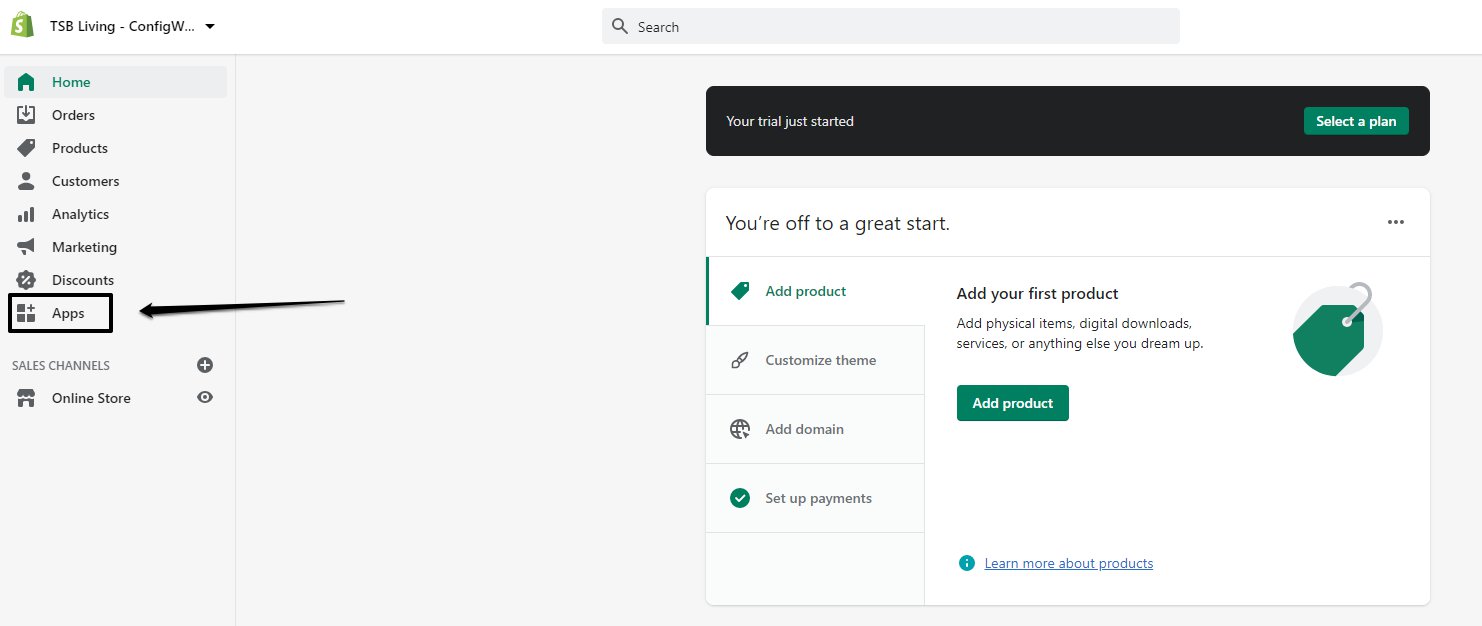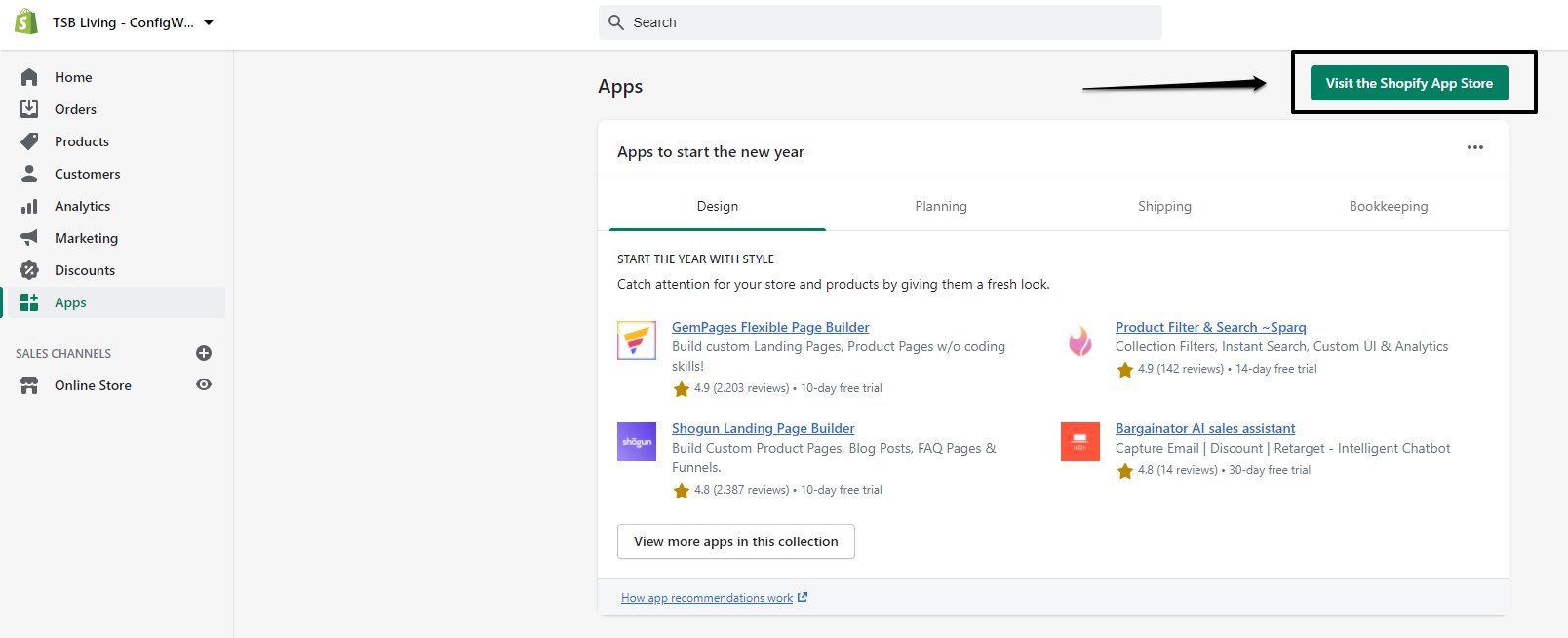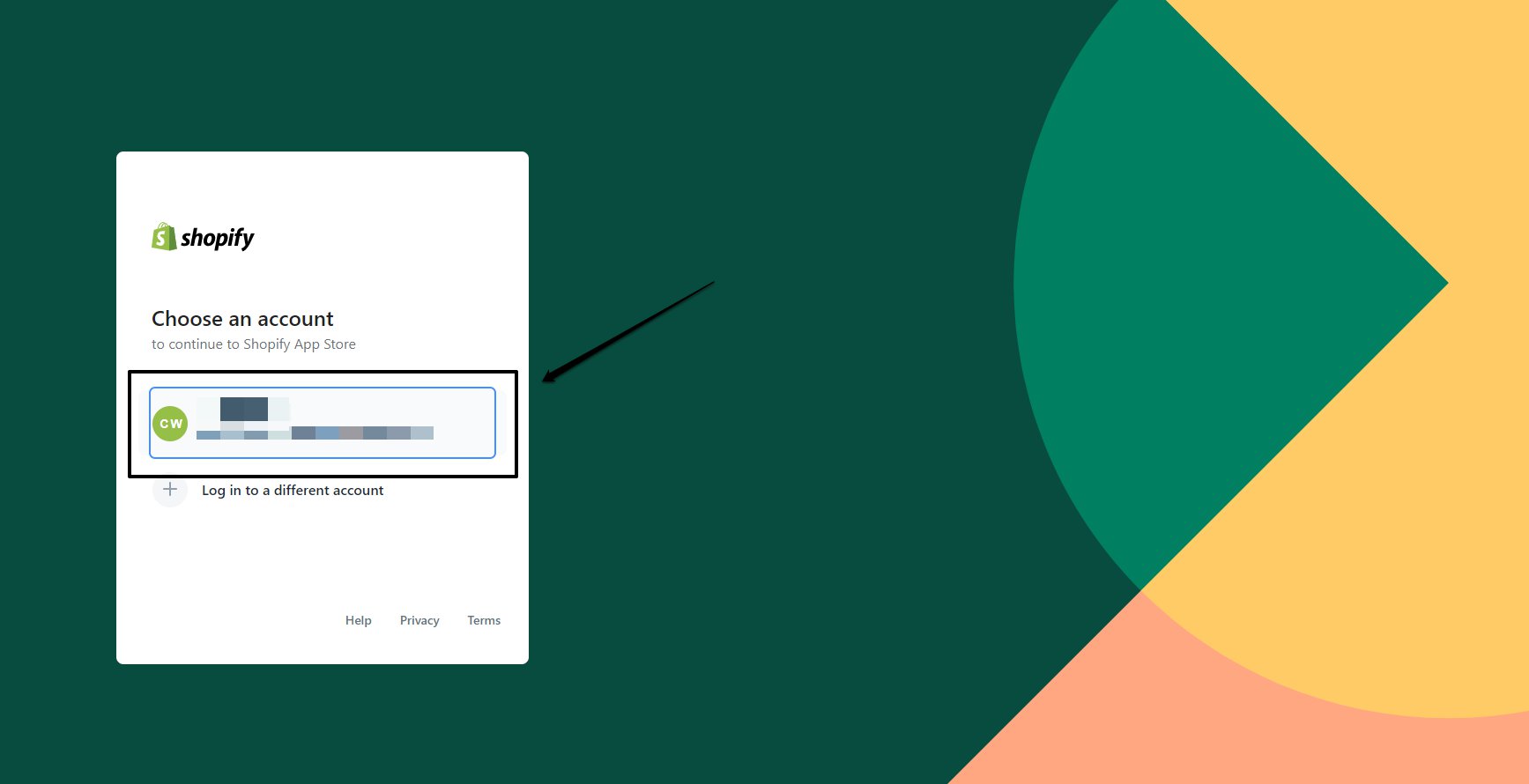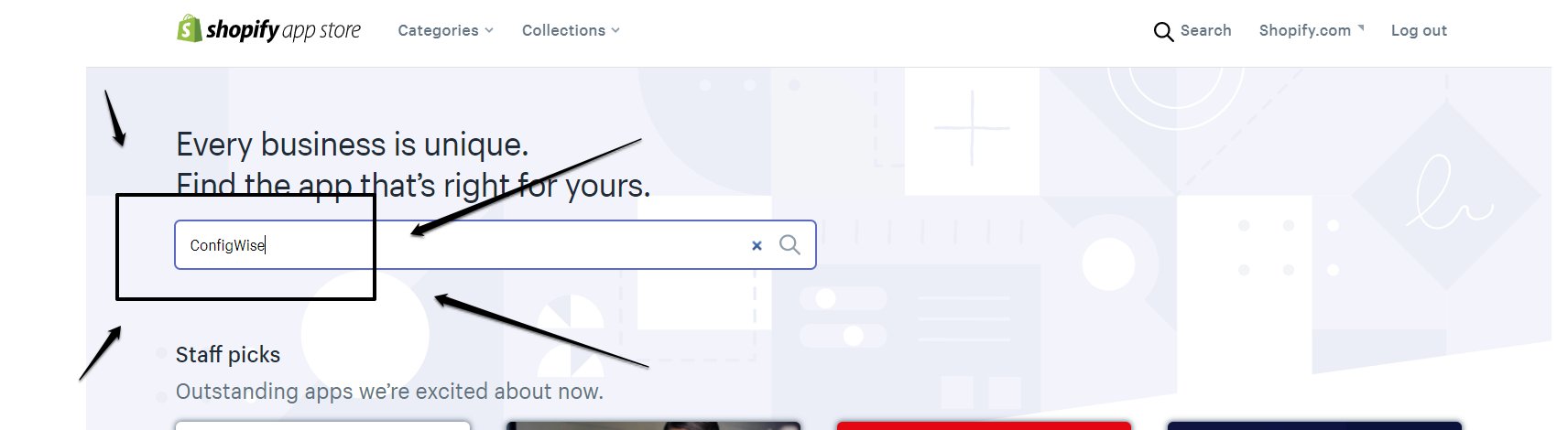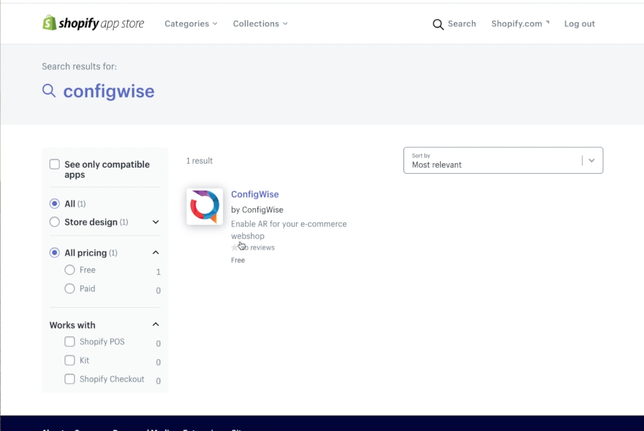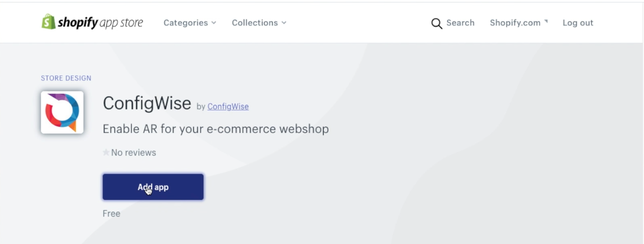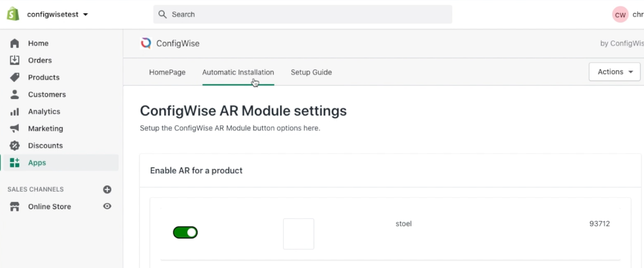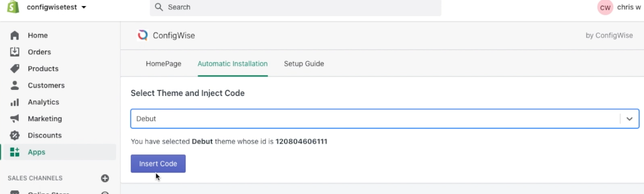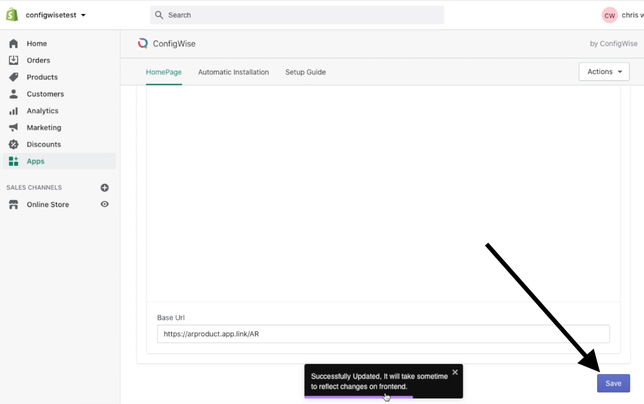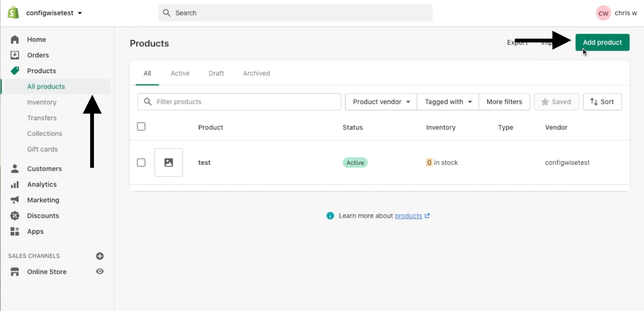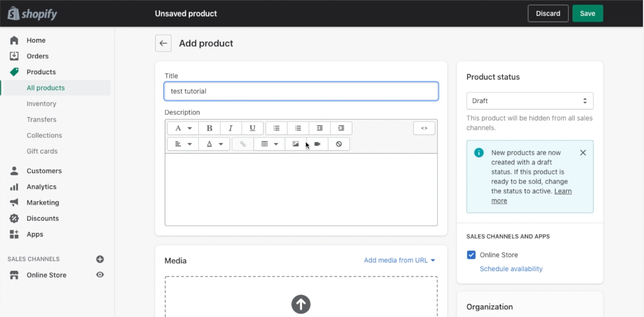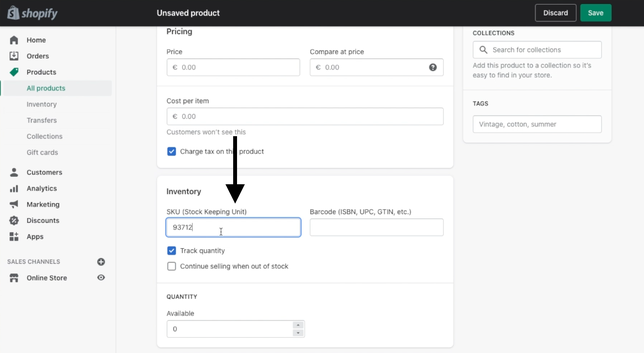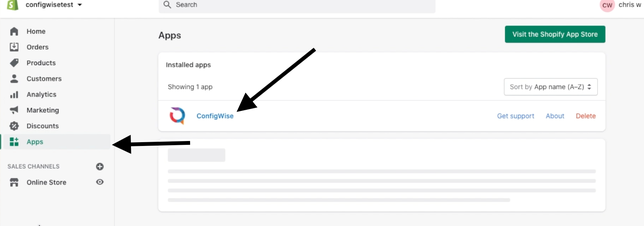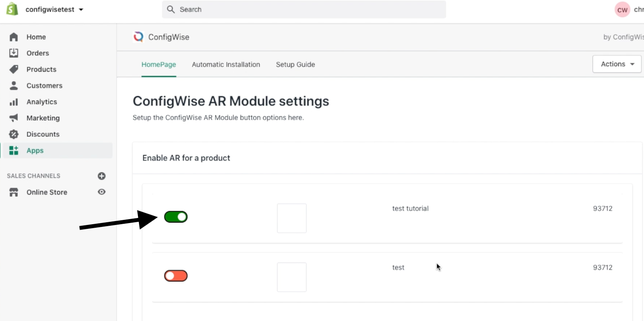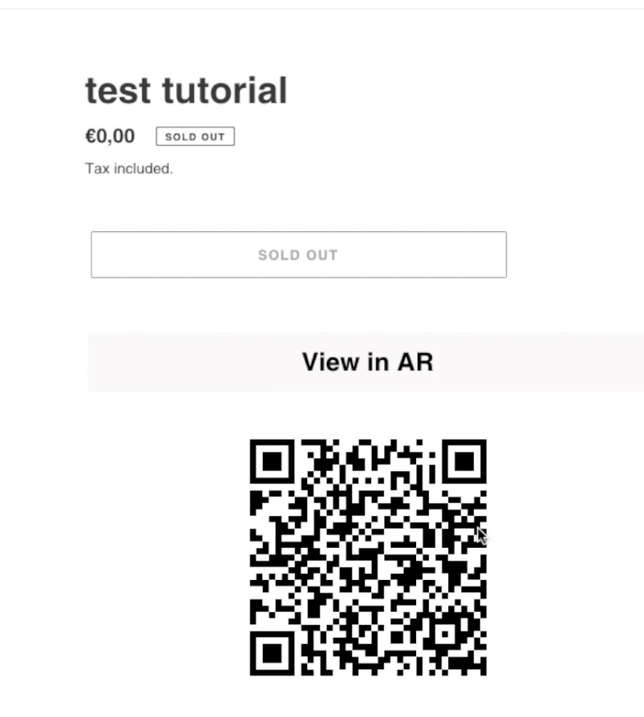Shopify App
In this tutorial you will find the steps that need to be taken to properly use the ConfigWise module in the Shopify webshop.
What do you need:
Shopify account
The tutorial consists of the following steps:
Create a Shopify account (If you don't already have one)
2. Install and use the ConfigWise tool
3. Create product / fill in the SKU field
4. AR on products
Creating a Shopify account
We will start with creating a Shopify account.
Go to https://www.shopify.com/
Select Start free trial or Log in if you already have an account.
3. Create an account. After this you will be redirected to the home page of your webshop / account.
Installing and using the ConfigWise tool
Navigate to the App Store via the menu on the left side.
2. Then, select Visit the Shopify App Store on the top right of the page.
3. Then, select the account you want to use.
4. You will arrive on the App store main page. Here, type ConfigWise in the search bar.
5. Shown below is the result you should get. Click ConfigWise.
5. Select Add app.
6. When you are referred to the ConfigWise module, select Automatic installation.
7. Select theme ‘Debut' and click ‘Insert code’.
8. Go to the Home Page and select Save.
Add a product
Go to All products and select Add product to create a new product.
Insert into Title a title.
Then, scroll down until you come across inventory. Enter the product number at the SKU and then click Save.
AR on products.
Go to Apps and select ConfigWise.
Then go to Actions → Select products → Select the product you want to add and click on add.
3. Make the slider green to enable AR for the product.
4. Don't forget to click Save at the bottom of the page to save the changes.
5. When you then go to the product page you will see a QR code.
Scan it with the phone's camera for the following result: